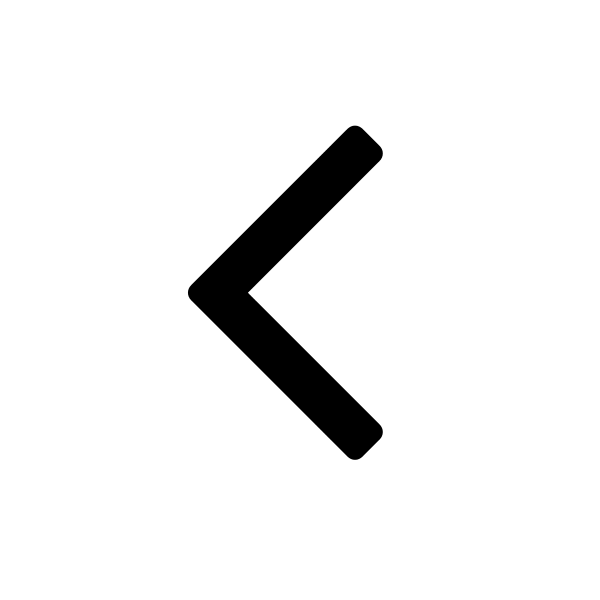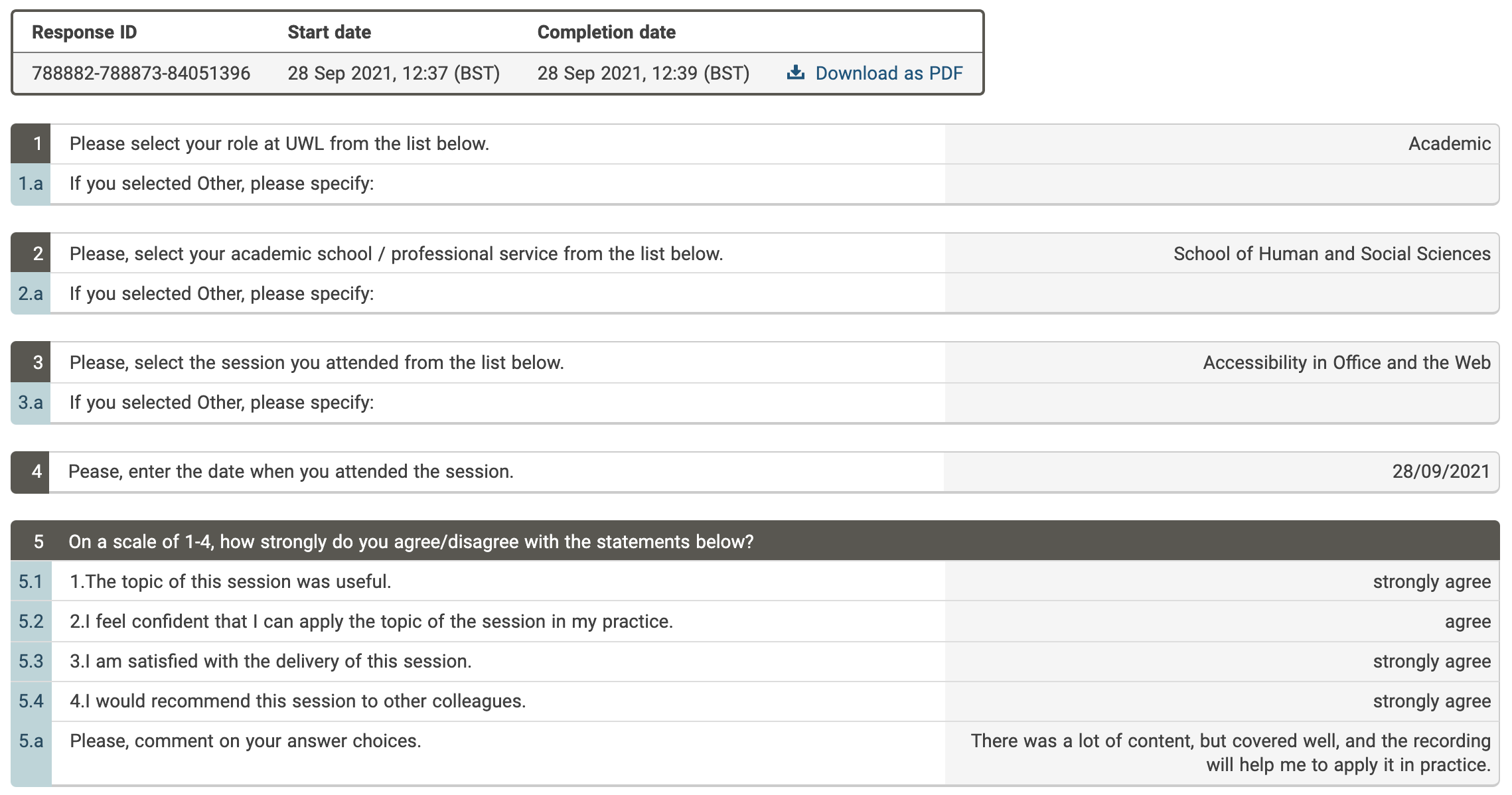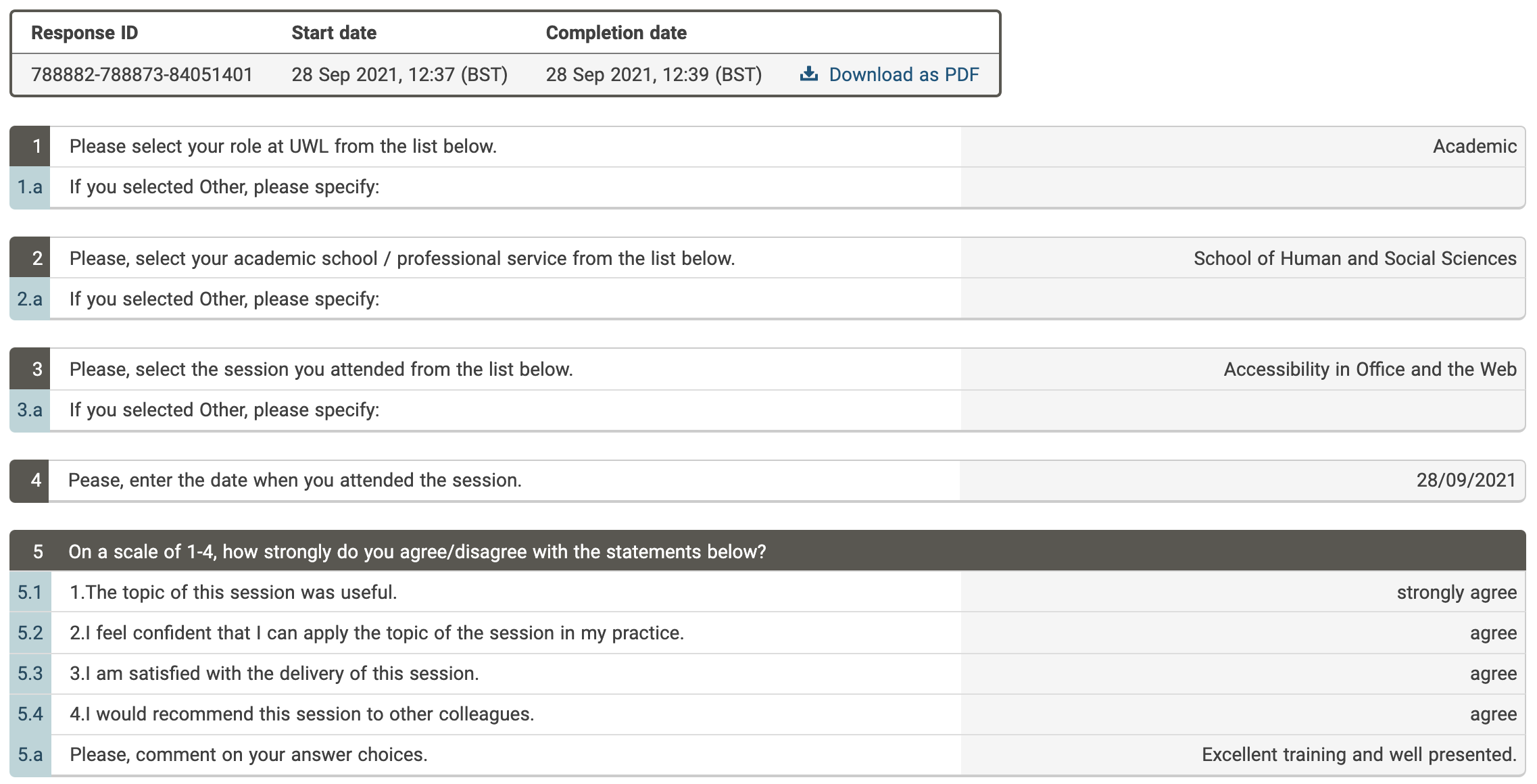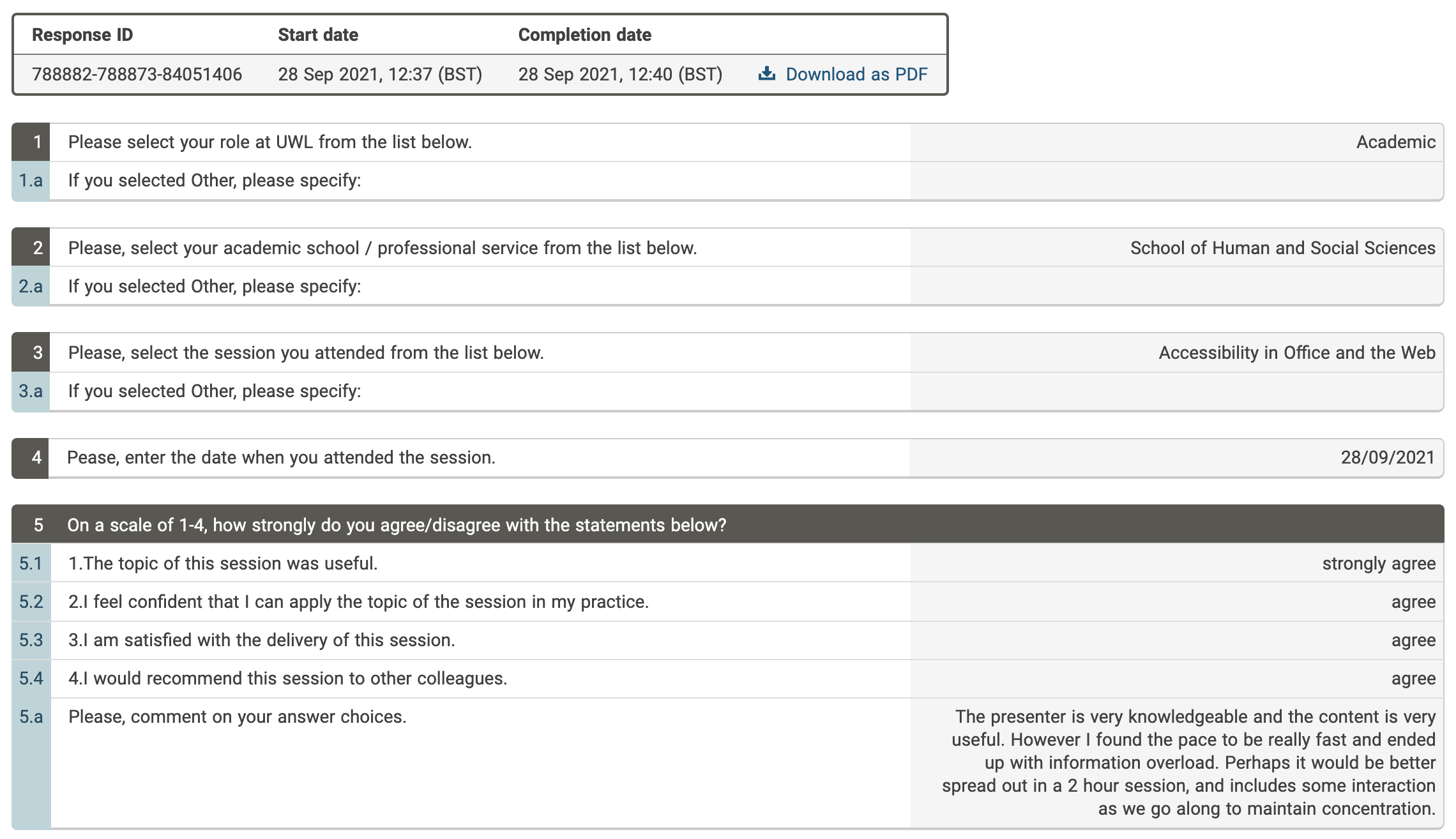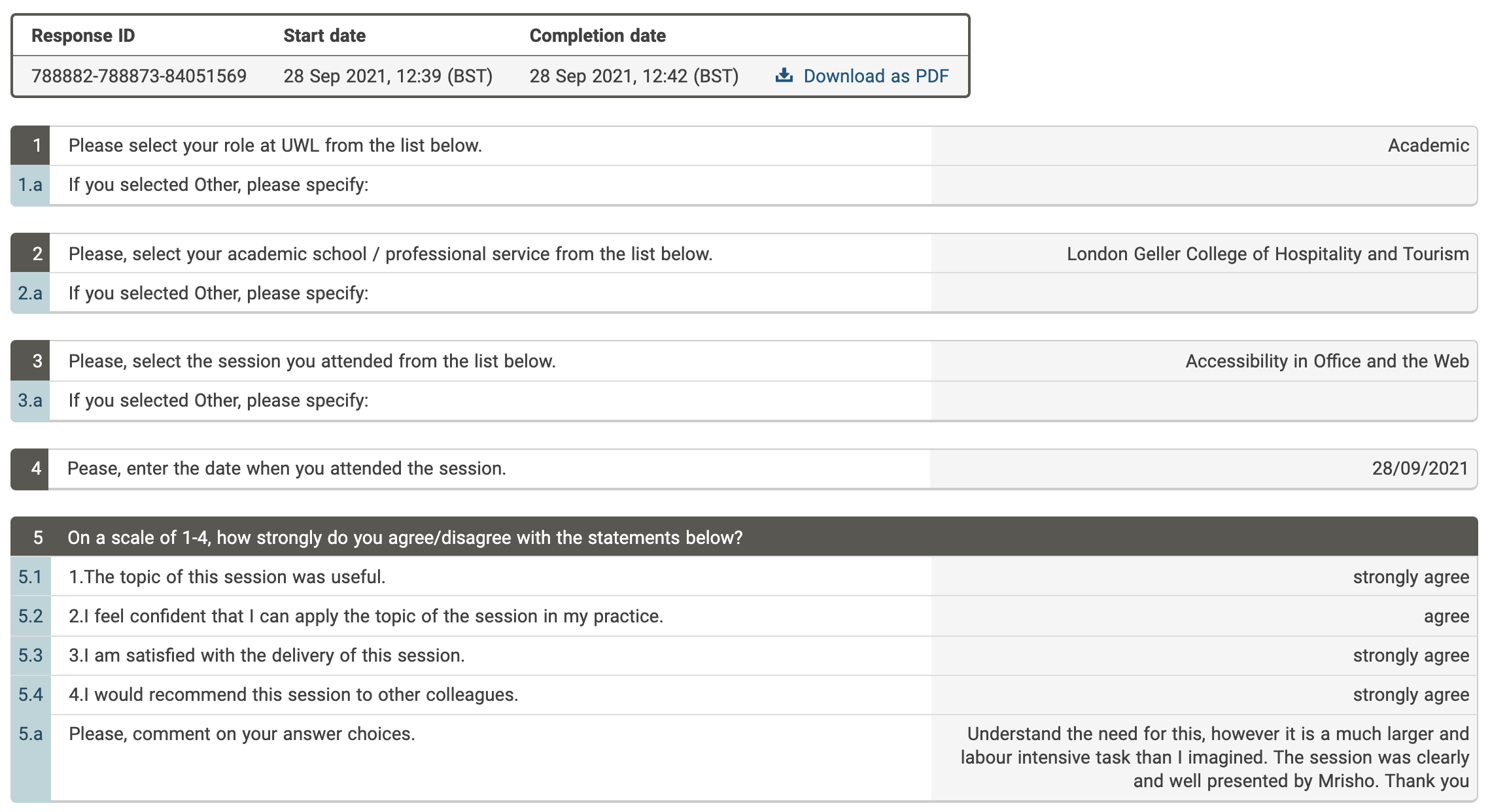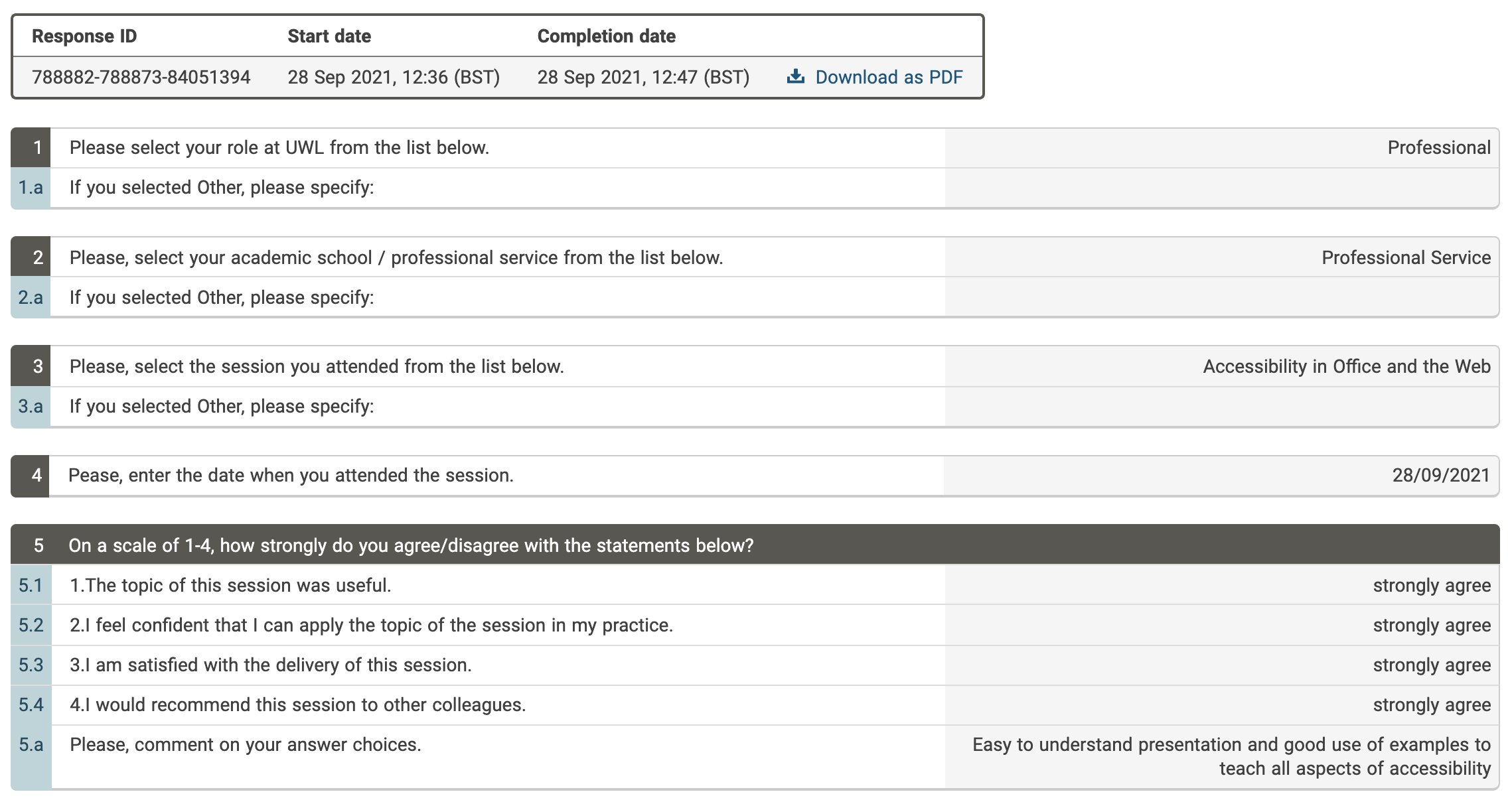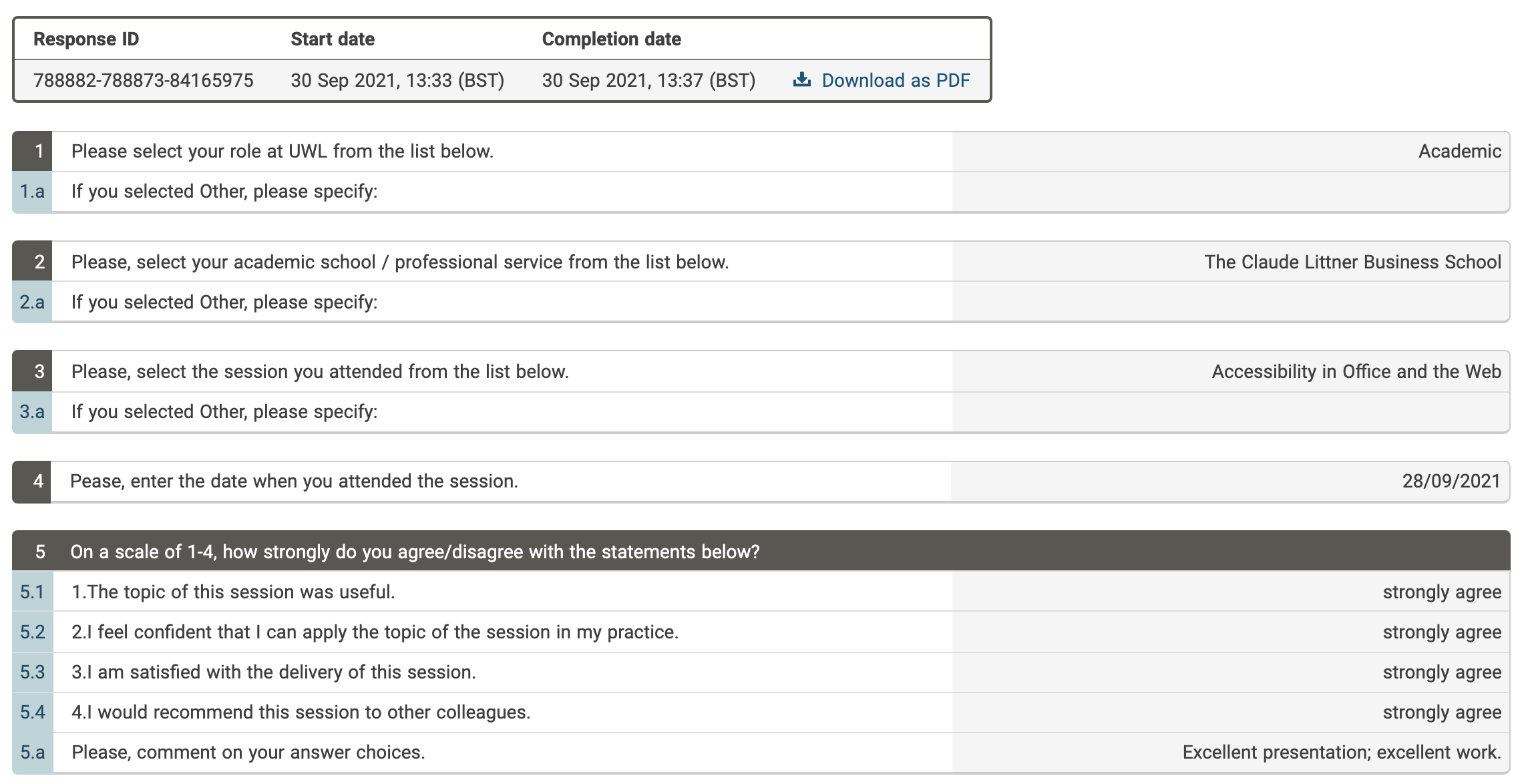UWL CPD Session 5: Accessibility in Office and the Web Reading time: 4 minutes 15 seconds
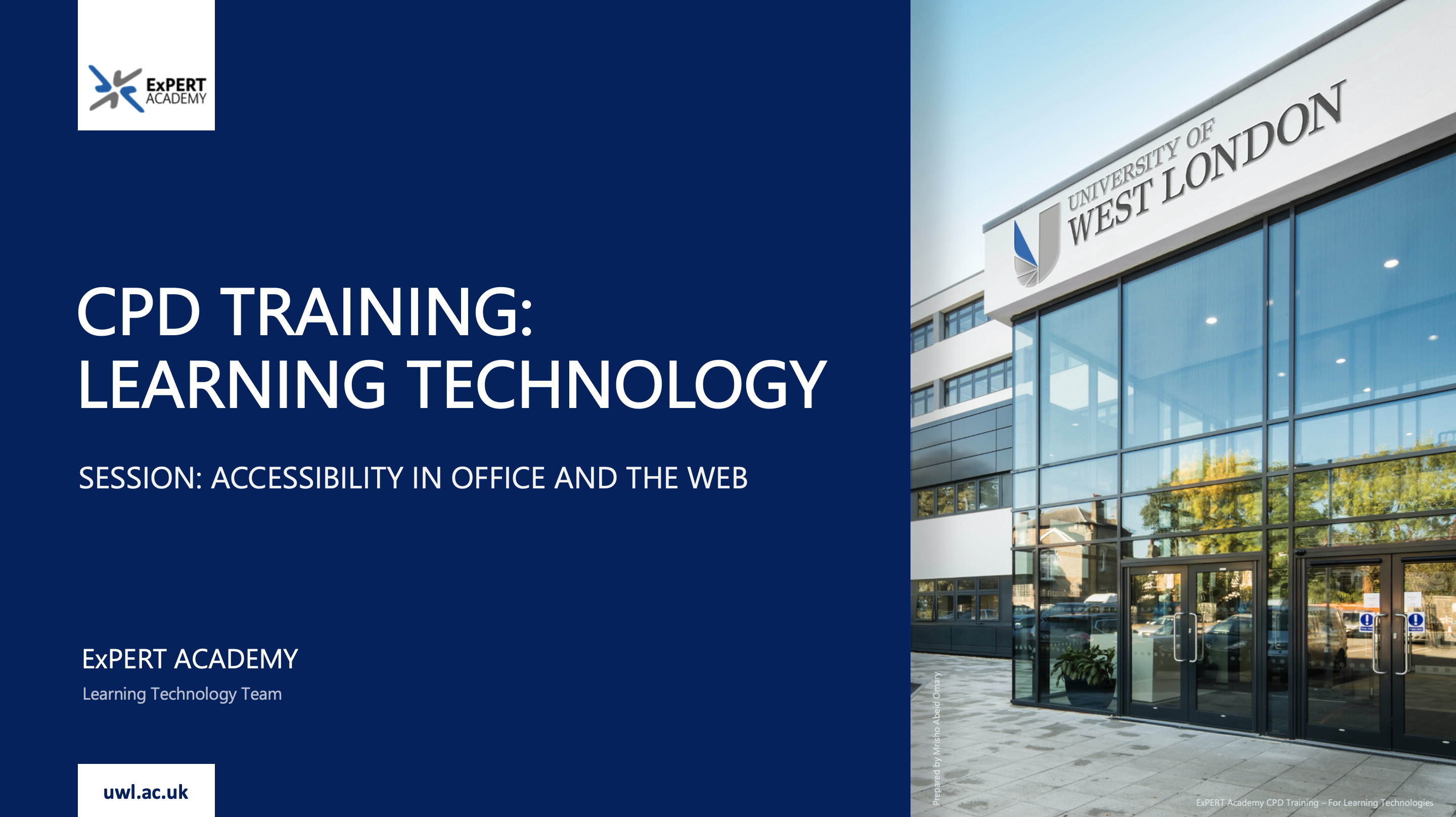
Introduction:
This session covers what accessibility is and its importance. It also explains the types of disabilities to bear in mind when developing content for the web, and how accessibile features can be implemented in said content using Office and the Web (refers learning technologies we use).
In discussion:
- WHAT IS ACCESSIBILITY AND WHY WE NEED TO CONSIDER IT:
I introduce staff on what accessibility is , and the reasons we need to consider in when developing content to be shared online, developing websites, and/or applications. This is all to ensure that they are accessible to users of all abilities, and that none are excluded when using them. - WHAT ARE DISABILITIES AND THE 6 COMMON FORM OF IT:
I then talk about what disabilities are and the 6 common forms of disability (vision, hearing, motor/mobility and dexterity, cognition and learning, mental health, and speech). I also introduce to them examples of how users with these disabilities could experienced difficulties when consuming content that is not accessible to them. Finally, I introduce them to some available technologies that are designed to help of these disabilities. - CREATING ACCESSIBLE DOCUMENTS:
Using Office, I show them how to create accessible documents in Word , Excel , PowerPoint , and Outlook . In these examples, I show them how to add alternative text to images and tables - this allows screen readers to read the information provided to describe the content shown to a user who may be blind, I also show them how to use headings to structure a document, create a table of contents, and to segment the information in a document - all these help users who are blind to navigate the document and understand the content, I also them how to create accessible and descriptive links by adding a text to display and an address of the link to redirect the user, I also show them how to use colours that are accessible to users who are colour blind (either red-green or blue-yello colour blindness), and more examples. - CREATING ACCESSIBLE WEB CONTENT:
Reference: I have discussed this at length in 5. The Winder Context - 5a. Accessibility of content. - PRACTICE ACTIVITY:
I provide them some practice activities to complete so they can implement that they have learnt in making an inaccessible document accessible. Once they have completed these activities, they are recommended to return them to me so I can check how they have done and give them feedback on anything they may have missed, and give them advice as needed. - TECHNOLOGIES TO USE WHEN CHECKING OR CREATING ACCESSIBLE CONTENT:
Finally, I show them the technologies and software available to use when creating their accessible content and/or documents. I show them these solutions in practice to ensure they know how to implement the solutions on their own. Some of the main examples I discuss are: Microsoft Accessibility Checker used for checking accessibility in documents created in Microsoft Office (Word, PowerPoint, Excel, and Outlook), Accessibility Insights used for checking accessibility in websites, web applications, software and mobile applications, Hemingway App used for creating accessible content for online and web, particularly when checking whether written content is accessible to all users.
Recording of the training I delivered:
Feedback from learners:
The following is the feedback I gathered for these sessions from some of the attendees. This is part of our procedures whenever we deliver CPD sessions of any kind.
NOTE: Select the image to maximize it. You will also be able to view additional images showing feedback from learners from this Accessibility in Office and the Web Training.
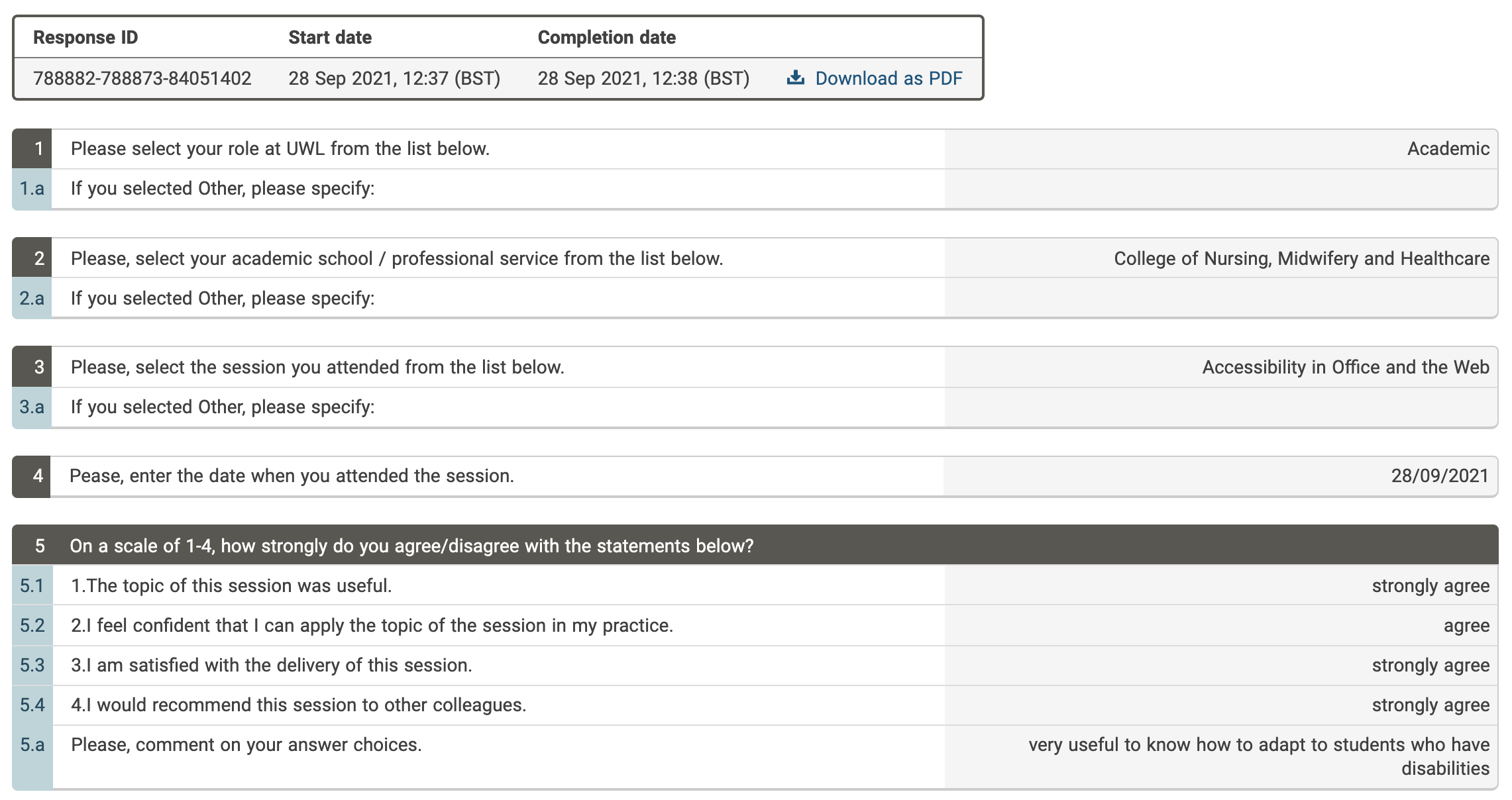
Evidence
Preivous
Continuous Professional DevelopmentNext
ResourcesLast updated: Monday, 12th September 2022 By: Mrisho "M" Abeid Omary